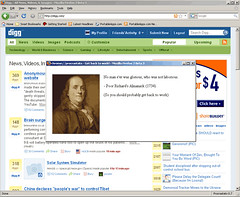Firefox 3 is officially out, so go and get it. Wondering why you should be excited about a new web browser? Here’s three quick reasons why you should got get Firefox 3 now:
1. It is much, much faster when it comes to complicated javascript, AJAX, and multiple iframes. I don’t have any benchmarks on me, but I do some pretty intense stuff with Firefox and the improvement is immediately apparent. This is very important because even normal web browsing is becoming pretty intensive, from Google Maps to Gmail to normal blogs with 100 widgets plastered on their sidebars.
2. It’s even easier to manage add-ons and downloads. The real power of Firefox is the ease of creating and installing extensions, and the interface has been improved making it easier to find new add-ons. The download manager has been polished as well, which should help end the old “where did that file go” blues.
3. The smart address bar is very cool. I almost never have to finish typing urls anymore… and it gives me immediate feedback on typos as well. Hopefully this will put a damper on lame business models like typosquatting.