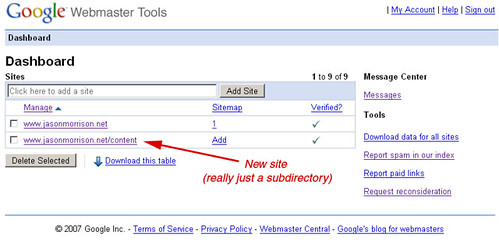Earlier I wrote about using Photoshop to create a heat map and to use data maps when house hunting. I got a pretty good response to those tutorials but the process is a little too labor intensive for most. So when I moved to California, I decided to do something similar, using the Google Maps API, so that it would be easy for anyone to make their own heat map.So here it is: Localographer – build interactive heat maps for house and apartment hunting. You can see a screenshot below:
Earlier I wrote about using Photoshop to create a heat map and to use data maps when house hunting. I got a pretty good response to those tutorials but the process is a little too labor intensive for most. So when I moved to California, I decided to do something similar, using the Google Maps API, so that it would be easy for anyone to make their own heat map.So here it is: Localographer – build interactive heat maps for house and apartment hunting. You can see a screenshot below: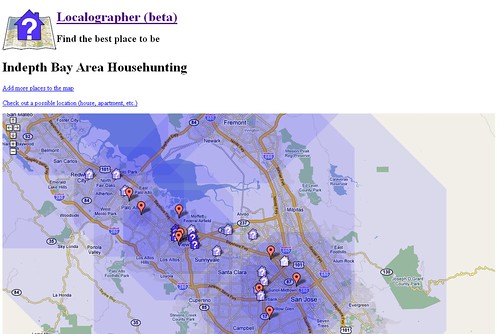 Localographer is a beta release right now, so watch out for bugs and random downtime. Also, I have to add a disclaimer: this is not an official Google project, this is something I did on my spare time. In fact, most of the work was done before I started working at Google in preparation for our move to California.The site takes you though a series of steps to build your map:
Localographer is a beta release right now, so watch out for bugs and random downtime. Also, I have to add a disclaimer: this is not an official Google project, this is something I did on my spare time. In fact, most of the work was done before I started working at Google in preparation for our move to California.The site takes you though a series of steps to build your map:
- Pick your city and create your map;
- Add places you’d like to be near (like your job or your school);
- Add potential locations (houses, apartments, condos) to see how they compare.
I’ve got a ton of ideas for additional functionality, so hopefully I’ll have time to add more in the next few weeks. I’ll also be working on the site’s design, making it a bit more usable and interactive.Here’s how a map in Localographer compares to my Photoshop heat map of the Cleveland area (click on the images to see larger versions):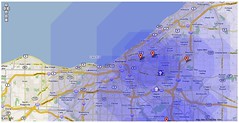
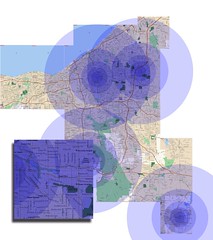 In case you’re interested, the site was developed in PHP with a MySQL database. The maps use the Google Maps API with some hand-written functions to correctly draw the hot spots.Please take a look and let me know what you think. Post and problems, bugs, or new feature ideas in the comments below. Later I’ll post a poll so you can vote on new features and other enhancements.
In case you’re interested, the site was developed in PHP with a MySQL database. The maps use the Google Maps API with some hand-written functions to correctly draw the hot spots.Please take a look and let me know what you think. Post and problems, bugs, or new feature ideas in the comments below. Later I’ll post a poll so you can vote on new features and other enhancements.