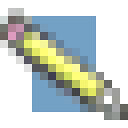When designing a user interface or doing a usability review of an existing website, simplicity is an extremely important goal. When I get to your interface, don’t force me to spend time thinking. Make it easy for me to do what I want to do.
Here’s a perfect example: ever wish you had remote controls that looked like this?
Like anything else, though, don’t take the drive for simplicity and turn it into an inflexible dogma. Make sure your UI simplification efforts stop before your interface is:
… so simple it doesn’t give users any cues. This is a classic Web2.0 sandtrap – yes, your site looks very modern and clean with one giant button, but what does the button do?
… so simple it doesn’t do what the user wants. Here’s a great example of oversimplification from Tim and Eric Awesome Show:
It’s great – users have expressed frustration in getting calls when they’re at dinner or trying to enjoy a relaxing round of golf – so they’ve taken away the ability to get incoming call. Problem solved.
… so simple that important efficiency gains are lost, requiring users to expend repetitive manual effort. The Cinco Fone example above fits this one as well, but here’s another fun satire from the Onion News Network about the Macbook Wheel:
I’d love to hear any example of websites that you think might be committing one of the three sins of over-simplicity, please add a comment below.
Also, ff the title of this post is familiar, it’s because it’s based on a quote often attributed to Albert Einstein. The actual quote is:
It can scarcely be denied that the supreme goal of all theory is to make the irreducible basic elements as simple and as few as possible without having to surrender the adequate representation of a single datum of experience.