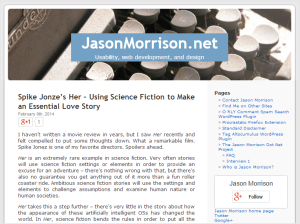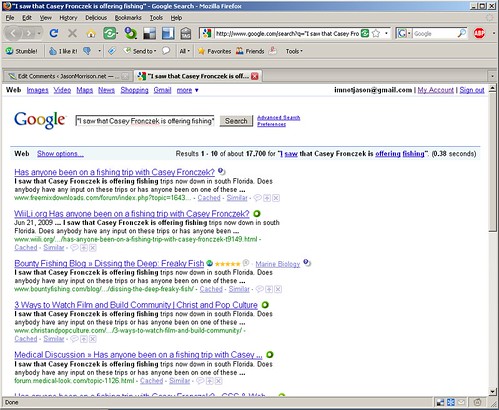I’m thinking about doing a bit more writing, and to be honest I have left this blog pretty unloved since my last redesign in… hmmm… 2008? Much has chanced since then – for example, a huge percentage of visitors these days are on tablets and mobile devices. Your old WordPress theme might not look very nice on an iPhone or Nexus 5 (I know mine didn’t).
I spent a couple of hours shaking the cobwebs off my old WordPress site, taking it from this:
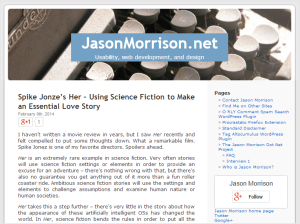
To what you’re looking at now. I also made a few small changes to speed up my blog.
Step 1: Update your theme
This used to be a huge pain, requiring you to download files, customize the HTML and CSS, and upload it to your server. The WordPress theme system is a lot friendlier now. I just went to to Appearance -> Themes and clicked the “Add New” button. This gives you search box, but I found the “Featured” link was the best place to start. I chose TwentyThirteen, it allows me to set a nice big header image and it looks good on different screen sizes. The current header is a photo of the Sierras from Lone Pine, CA.
Step 2: Clear out old widgets and code
I used to have a bunch of extra widgets in my blog, but many of them were never really useful for my readers or now pointed to defunct services (I still miss you, Google Reader!). I cleared out a Feedburner widget, an old version of the Google Translate widget, and a few other things. You might be surprised how much you can improve your site’s loading time just by deleting some inefficient Javascript.
Step 3: Speed it up
Speaking of loading time, my site was abysmally slow. Not slow enough that I noticed on my fast connection at home, but faster sites make users and search engines happier. One of the best tools to find bottlenecks is Google PageSpeed. You can have Google analyze your site and get a detailed report of the problems or install a Chrome or Firefox extension to check from your browser.
A few things worth checking:
- Are you compressing your files? You can set up Gzip compression on your server or use a plugin like WP Super Cache.
- Are you telling browsers when they can use their own cache? Instead of sending a page or image to a user, you can let them know they can use their cached version with a 304 Not Modified HTTP status code. WP Super Cache also has a setting for this.
- Are you hosting your own copies of common libraries like jQuery? I’m using a plugin called Use Google Libraries that points to widely-cached copies of these files on Google’s servers.
- Are you regenerating pages from PHP and MySQL every time someone visits? If your pages don’t change very often, use WP Super Cache.
Step 4: Actually start writing again
This is the hard one. I feel like between work, family, and posting small things to social networks, I’ve lost the time and energy to write longer-form articles. I have a fun project coming up that will definitely prompt some posting, and this article itself is a start, right?
If you have any other tips for cleaning up a WordPress blog or getting back into writing, let me know in the comments.